During A Shoot
When doing a shoot, make sure to pay attention. Sometimes with doing the same repetitive steps over and over when doing scans you forget about some common things to keep in mind. I have shot an entire school before and forgot that I was on the second floor. I forgot to add another floor so had to reshoot 2 additional hours of work. Follow the below steps when doing a shoot and you’ll be on your way to a launched 3D tour in no time!