Step 3 – I typically will send 2 different options to Matterport so if one doesn’t publish how I want, then I have a backup, I also would have the third that I do not touch if I need to do anything to this project and both published options don’t come back how I’d like…I can do the process again. I recommend to make the 2 published scans different with placing the frames closer or farther or electing to not place a window and completely framing, so you can see which one comes back as the best finished project. It typically takes 2-6 hours to publish a location based on the size and how many locations Matterport needs to publish.