Steps
Step 1: Prior to making any edits review the website on both desktop and mobile to get familiar with the website.
Step 2: Complete the updates on WordPress starting with the Plugins, then Theme, then WordPress then PHP. You may notice after doing the Theme update that the already updated Plugins now need updated again…go back to the Plugins and complete the needed updates.
Step 3: Delete all comments.
Step 4: Refresh the Inmotion account to ensure that the updates have taken effect and there are no needed updates. Also review the Inmotion account that the Plugins, Theme, WordPress and PHP are all registering the proper versions.
Step 5: Review the website on both desktop and mobile and place edits within edits sheet and then complete the edits.
In step 2 or 4, if the theme doesn’t update to the most recent version you may need to input a new API key to download the most recent Theme version. You can view the most recent version at Divi. I have gone through 10+ updates and didn’t make this check and realized I didn’t truly update the websites to the newest version. It is vital to check both WordPress and Inmotion to make sure that you are up to date on the updates and also that it reflects in both WordPress and Inmotion.
Once you are are completely satisfied, move on to the next website for update. If there is assistance needed from Avada or Divi, you can move to the next website, but 99% of the edits will be completed by you. We don’t want a list of needed website edits especially as the websites are live. We don’t want our customers to see mistakes on their website.